
Welcome To Our MiniDM Poster Training Page
Step 1 - How to join our program
- Please Visit MiniDMPoster.co.uk
- click on payment button and pay the fees.
- We will confirm your payment and send you link to download and install the extention to your browser.
- Enter your login Details to access the program.
- Once Installed / logged in you will need to start setting up ready for auto posting.
- Please follow instructions below.
1 . Click on the Poster icon from your browser extentions top rightto open the extention . you will see image below pop up.
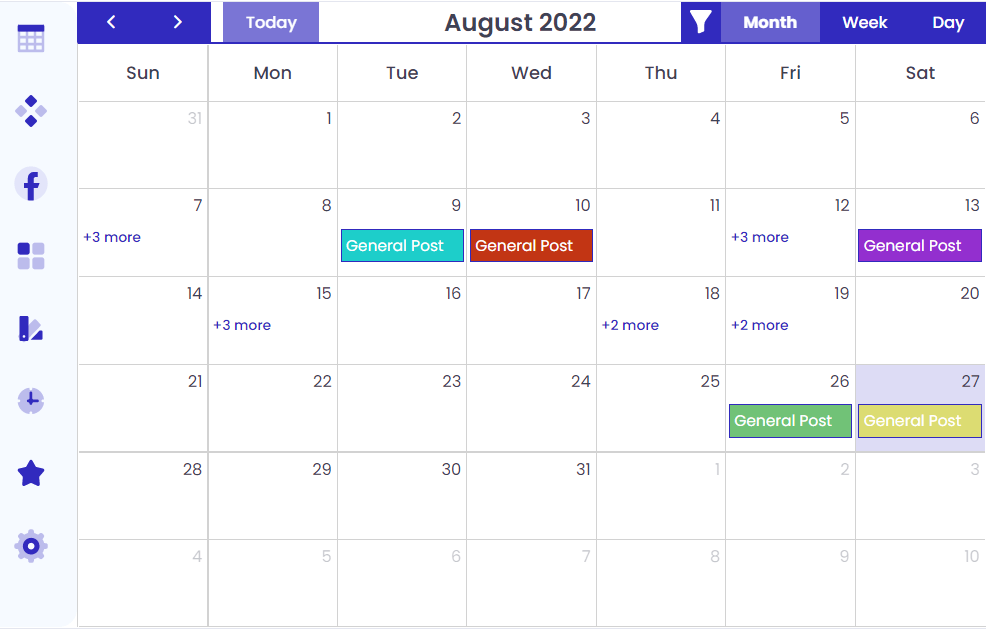

2 . Click on 4 dots icon to open up add folder , click on create new top right. and give your folder a name in the pop up menu , then submit to save , add more folders if you wish.

3 . Click on 4 squares icon to open up add post types , click on create new top right. and give your post type a name a name in the pop up menu , then submit to save . add more post types if you need too

4 . Click on star icon to open up add tags list , click on create new top right. and give your tag a name in the pop up menu , then submit to save . add more tags if needed

5 . Click on the Facebook icon to add your group / page / profile links .
click on create new top right. and give your link a name in the pop up menu and add the url link , then submit to save . add more if you wish.

6 . Click on clock icon to open up add post page , click on schedule post top right. and fill in the details using the dropdown menu's as to what you filled in earlier on items 1-5 above , then submit ready for posting. as shown in image below.
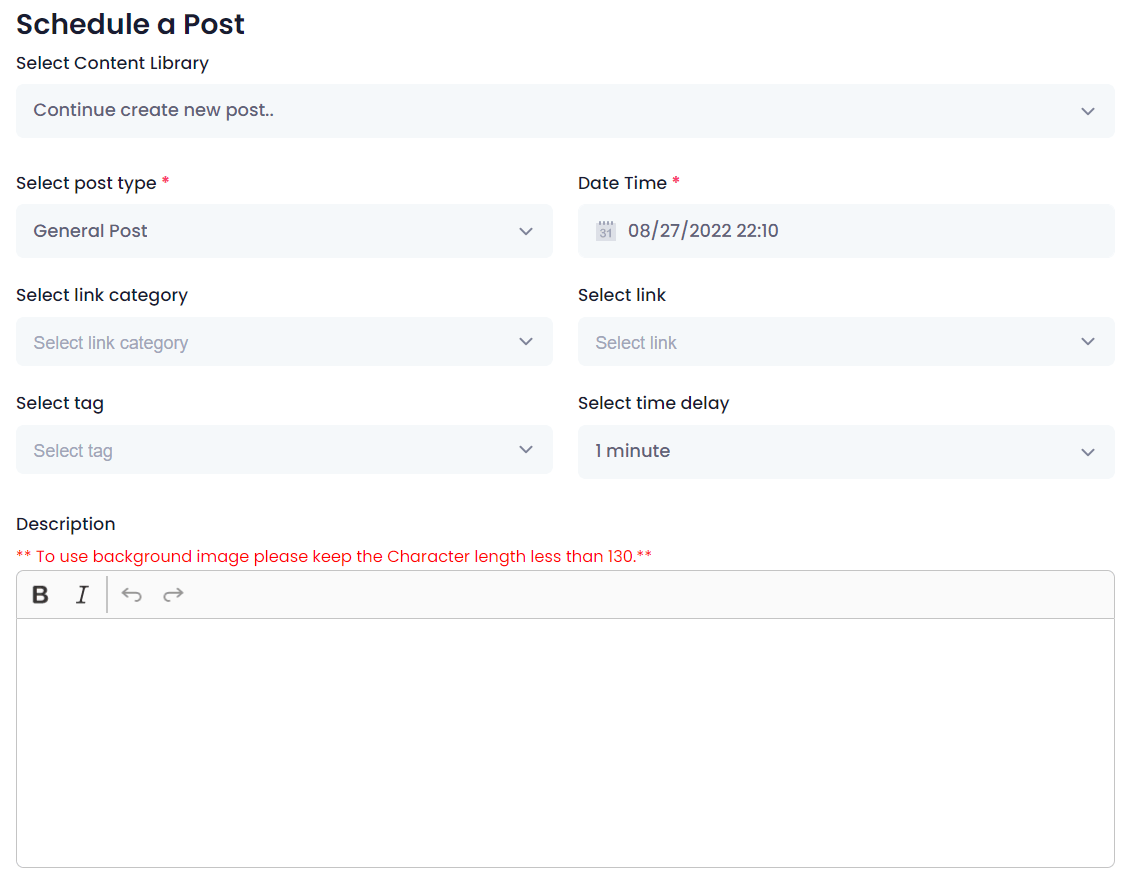
Using SpinTxT to show different txt in a post when posting to a few groups .
please use { and | in your txt , the | is next to the left shift key on your computer
Example of how to use spintxt = my name is {David|Mary|Albert|John|Ann|Paul} I love Being apart of this {Program|Group|System}
This will change the name and being part of words to give us different post for each post in a different group .
How to check your posts
1 . Click on the Poster icon from your browser extentions top right

2 . Click on clock icon to open up add post page to see your posts
3 . Click on actions dropdown then detail to show you list of groups you posted too like below image

